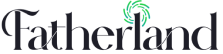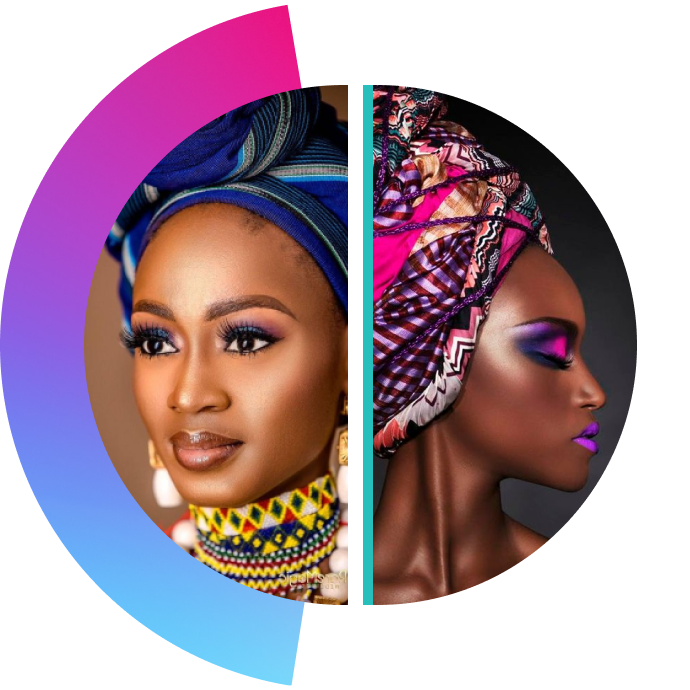
Go to “login” and select “reset password”
- There is 3 plans on the Fatherland Community: Basic, Standard and Premium. You will have access to all features depending on the type of plan you are subscribed to.
Go to profile on the top right corner of your screen, Select “edit profile” to edit update your profile information
Make sure you have a strong internet connection. Try logging in to Fatherland community on another browser or device. If problem persists, contact Fatherland Community support by clicking “Support” on footer. Describe your problem in field provided, then click “Submit”
Check the email notification settings that you haven’t turned off email notifications, Check your spam or junk email filter to make sure that emails coming from Fatherland Community aren’t being placed in this folder.
Make sure you join a group to see posts and threads in that group. Also, make sure you have a strong internet connection
Make sure you have a strong internet connection. Try logging in to Fatherland community on another browser or device. If problem persists, contact Fatherland Community support by clicking “Support” on footer. Describe your problem in field provided, then click “Submit”
Click on the search bar and enter any topics to search
Deleted posts cannot be recovered.
Make sure you have a strong internet connection. Try logging in to Fatherland community on another browser or device. If problem persists, contact Fatherland Community support by clicking “Support” on footer. Describe your problem in field provided, then click “Submit”
Make sure you have a strong internet connection. Try logging in to Fatherland community on another browser or device. If problem persists, contact Fatherland Community support by clicking “Support” on footer. Describe your problem in field provided, then click “Submit”
Go to profile on the top right corner of your screen, Select “Settings>general>Notifications” to change your notification settings
Make sure you have a strong internet connection. Try logging in to Fatherland community on another browser or device. If problem persists, contact Fatherland Community support by clicking “Contact” on footer. Describe your problem in field provided, then click “Submit”
Click on your friend’s profile photo see profile details
Contact Fatherland Community support by clicking “Contact” on footer. Describe your problem in field provided, then click “Submit”
Contact Fatherland Community support by clicking “Contact” on footer. Describe your problem in field provided, then click “Submit”
Locate the Report Button: On this online platform, there is a “Report” or “Flag” button associated with each post or user profile. Look for this button on the specific content or user page you want to report.
You can submit your suggestion for improving the community through the official community feedback channel. This could be an online form, an email address, or a designated section on the community website or platform.
To send a private message to another member on the Fatherland Community platform, follow these steps:
Log in to your Fatherland Community account using your credentials.
Navigate to the profile of the member you want to send a private message to. You can do this by clicking on their username or searching for their profile.
Once you are on their profile page, look for a “Send Message” or “Message” button. This button is typically located near the profile picture or under the “Contact” section of their profile.
Click on the “Send Message” button to initiate the private message.
A new message window or dialog box will appear where you can compose your message.
Write your message in the text box provided. You can also add attachments or links if necessary, depending on the platform’s features.
After composing your message, click on the “Send” or “Submit” button to send the private message to the other member.
The recipient will be notified of the new message and can read and respond to it from their inbox or private message section.
To find and join specific interest groups on the Fatherland Community, follow these steps:
Sign up or log in: If you haven’t already, create an account on the Fatherland Community website. If you’re an existing user, log in using your credentials.
Explore the Community: Once you’re logged in, navigate to the community’s homepage or dashboard. Look for a “Groups” or “Interest Groups” section. This is usually where you’ll find a list of available groups.
Search for Interests: Use the search bar or browse through the categories to find specific interest groups related to your hobbies, passions, or topics you want to explore. For example, if you’re interested in “Photography,” type it into the search bar.
Browse Group Listings: Review the list of groups that match your interests. Click on the group names to access their profiles and learn more about them.
Read Group Descriptions: Open each group’s page to read the description, purpose, and rules (if any). This will help you understand if the group aligns with your interests and goals.
Check Activity and Engagement: Look for groups with active discussions and engaged members. An active group with ongoing conversations is more likely to be worth joining.
Join a Group: When you find a group that suits your interests, click on the “Join” or “Request to Join” button. Some groups might have open membership, while others may require approval from group moderators.
Introduce Yourself: After joining a group, introduce yourself to the community. You can share your interests, experiences, or what you hope to gain from participating in the group.
Participate in Discussions: Engage in the group’s discussions, contribute ideas, ask questions, and share your knowledge. Active participation will help you build connections and get the most out of the group.
Respect Group Guidelines: Always adhere to the group’s rules and guidelines to maintain a positive and constructive community environment.
Contact Us
Don’t see what you’re looking for? or you have questions about a specific country, complete the form. One of our experts will be in touch shortly.